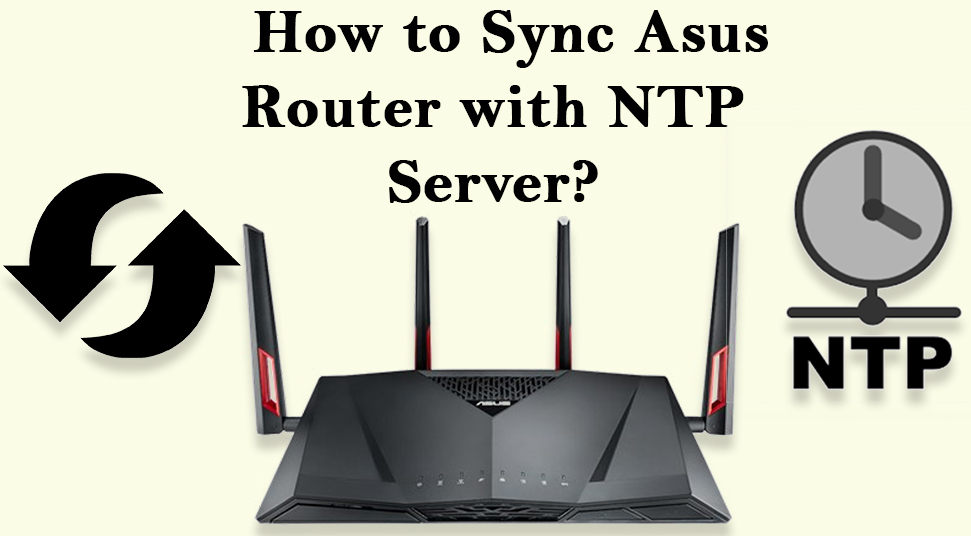Asus router is one of the best router brands available in today’s market. It has the ability to satisfy the need of your house as well as the crucial task of your office. People widely choose Asus router for its smooth performance and wide network coverage. Some Asus users are trying to know “how to sync their router with the NTP server?” NTP also termed as Network Time Protocol, is a process to synchronize the clock of your computer over the internet. As a result, NTP sets an even time for the computer you are using. Otherwise, you won’t be able to detect the exact time and implement the NTP for your router. Moreover, it will be a useful guide for those who feel the implementation of the NTP server to be tricky. Thus, follow this article for ‘how to sync Asus router with NTP server’ in no time.
Process of “How to Sync Asus Router with NTP Server?”
Here are some simple steps that will guide you on the sync of the NTP server for your router:
Find the Time Server for the Router
- First and foremost you need to find the ‘NTP server for router’ you are using. For this, you will need to open a web browser and visit this site: ‘http://support.ntp.org/bin/view/Servers/WebHome.’
- Now, navigate to the ‘Finding a time server’ section and click ‘Browsing the list’ option.
- Look for a hyperlink that you would like to use and then select it. For example, you can choose ‘Public NTP Pool Time Servers’ hyperlink or something like this.
- Scroll down the table displayed on the website and click the hyperlink for Asia.
- Then, find Taiwan’s NTP server that is, ‘tw.pool.ntp.org.’
- After that copy and paste ‘tw.pool.ntp.org’ in the filled allocated for ‘NTP Server.’
Log In to the Web Interface of your Router
- Again launch a web browser or open a new window on the existing web browser.
- Type ‘the official link for the router’ in the address bar of the web browser and press ‘Enter.’
- On the ‘Administrative’ page, enter the default username and password for your router.
- Move down to the ‘Administrative’ section at the end of the window and expand the ‘Basic Configuration’ section.
- Click ‘Time Zone’ under the ‘Basic Configuration’ section and set a valid time zone and correct time.
Note: If the Time Zone or Time is incorrect, the Router Time Server will go wrong as well.
Enter the Domain Name of your Router
- Stays on the ‘Administrative’ page and navigate to the ‘Router’ filed.
- Enter the ‘Domain name’ or ‘IP Address’ in the NTP server and click the ‘Next’ button.
- It will set all your router settings so that you can sync the router with the NTP server.
- Before applying the changes, ensure that you have entered the values for your router correctly.
- Finally hit the ‘Apply’ button to save the changes and restart both your router and computer.
- If the computer reflects the accurate time, that means you have successfully synced the Asus router with the NTP server.
Hope, this article will be able to help you with how to sync the Asus router with the NTP server. For any queries regarding the Asus router login, don’t be reluctant to give your feedback. We assure of getting back to you as soon as possible with complete solutions.
Also Read: 192.168.1.1 Admin Login